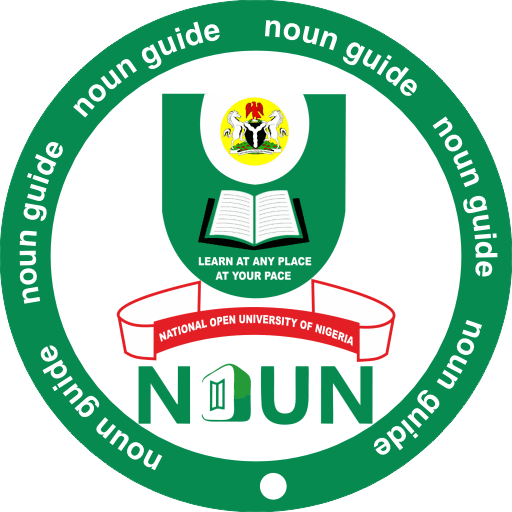Forgot your NOUN eLearn Portal password? Learn how to easily reset it on elearn.nou.edu.ng with this step-by-step guide for 2025 students.
The NOUN eLearn Portal (elearn.nou.edu.ng) is where students of the National Open University of Nigeria (NOUN) access lectures, interact with facilitators, and most importantly, submit Tutor-Marked Assignments (TMAs).
However, one of the most common issues students face is forgetting their eLearn Portal password. Without it, you cannot log in, access your courses, or submit TMAs – which could seriously affect your academic performance.
Thankfully, resetting your NOUN eLearn Portal password is a quick and straightforward process. In this guide, we’ll walk you through the step-by-step instructions to reset your password successfully.
Key Takeaways
| Feature | Details |
|---|---|
| Portal Link | https://elearn.nou.edu.ng |
| Login Details | Matriculation Number & Password |
| Reset Method | “Forgot Password” option on the portal |
| Requirement | Valid email address or username (Matric No.) |
| Support | Contact ICT Desk at Study Centre if unsuccessful |
Step-by-Step Guide: How to Reset Your NOUN eLearn Portal Password
Follow these simple steps to reset your password and regain access:
Step 1: Visit the eLearn Portal
Go to the official NOUN eLearn Portal at 👉 https://elearn.nou.edu.ng.
Step 2: Click on ‘Forgot Password’
On the login page, you will see the “Forgot Password?” link just below the login form. Click on it.
Step 3: Enter Your Username or Email
- Your username is your Matriculation Number (e.g., NOU123456789).
- Alternatively, you can enter the email address linked to your NOUN eLearn account.
Step 4: Request Password Reset
Click on the “Search” button. The system will check if your details exist in the database.
Step 5: Open Password Reset Email
If your details are correct, you will receive an email from NOUN eLearn Portal with a password reset link. Check your inbox or spam folder.
Step 6: Create a New Password
- Click on the link in the email.
- Enter your new password (choose something strong but memorable).
- Confirm the new password and save changes.
Step 7: Login with New Password
Return to the eLearn Portal login page and log in with your Matric Number + new password.
Troubleshooting Tips
If you do not receive a reset email or cannot reset your password:
- Ensure you typed your Matric Number correctly.
- Check your spam/junk folder for the reset email.
- If your email is not linked to your account, visit your Study Centre ICT desk for assistance.
- You can also contact the NOUN ICT support team via the eLearn helpdesk.
Best Practices for Managing Your Password
- Use a secure and unique password (combine letters, numbers, and symbols).
- Avoid using simple passwords like 12345 or your name.
- Write down your new password in a safe place or use a password manager app.
- Always log out of the portal when using public computers.
Conclusion
Resetting your NOUN eLearn Portal password is simple and only takes a few minutes if you follow the right steps. By using the “Forgot Password” option and checking your email, you can quickly regain access to your account and continue with your TMAs, online lectures, and other academic activities.
If the process doesn’t work, don’t panic – simply visit your NOUN Study Centre ICT desk for support.
FAQs About How to Reset NOUN eLearn Portal Password
1. What if I no longer have access to the email linked to my account?
You’ll need to visit your Study Centre ICT unit to update your email and reset your password manually.
2. How long does it take to receive the reset email?
Usually, within a few minutes. If not, check your spam folder or retry.
3. Can I use my phone to reset the password?
Yes, the NOUN eLearn Portal is mobile-friendly.
4. What should I do if I still can’t log in after resetting my password?
Ensure you entered your Matric Number correctly. If issues persist, seek help at your Study Centre ICT desk.
5. Can I change my password anytime?
Yes, after logging in, you can go to your profile settings and update your password whenever you like.
📣 Share if helpful—spread the word below!