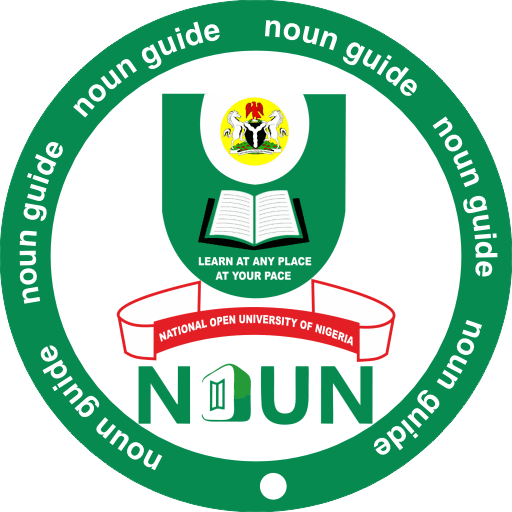Facing issues while submitting TMAs on the NOUN eLearn Portal? Learn about the most common NOUN TMA submission errors and step-by-step fixes for 2025.
Tutor-Marked Assignments (TMAs) are one of the most important parts of the academic journey at the National Open University of Nigeria (NOUN). Every semester, students are required to complete and submit TMAs on the NOUN eLearn Portal (elearn.nou.edu.ng) before they can sit for exams.
However, many students encounter different TMA submission errors – from login problems, system glitches, network failures, to technical errors on the portal. These challenges can be frustrating, but with the right knowledge, they can easily be fixed.
This guide explains the common NOUN TMA submission errors and how to fix them, so you never miss a deadline again.
Key Takeaways
| Error Type | Cause | Fix |
|---|---|---|
| Login Errors | Wrong password or Matric Number | Reset password via “Forgot Password” option |
| Portal Not Loading | Server overload, poor internet | Try off-peak hours, change network, or clear cache |
| TMA Not Submitting | Browser issues, expired session | Refresh browser, re-login, use Chrome/Firefox |
| TMA Locked | Maximum attempts exceeded | Contact ICT Desk at Study Centre |
| Questions Not Displaying | Incomplete registration or portal glitch | Confirm exam/course registration |
| Multiple Choice Errors | Browser cache or weak network | Clear cache, ensure strong connection |
Common NOUN TMA Submission Errors and Their Fixes
1. Login Errors (Invalid Username/Password)
- Cause: Wrong matriculation number format, forgotten password, or incorrect login details.
- Fix:
- Make sure your Matric Number is entered in uppercase (e.g., NOU123456789).
- Use the “Forgot Password” option on elearn.nou.edu.ng to reset it.
- If you still cannot log in, visit your Study Centre ICT unit for help.
2. Portal Not Loading or Extremely Slow
- Cause: Server overload (too many students online), poor internet connection, or browser issues.
- Fix:
- Try logging in during off-peak hours (early morning or late night).
- Switch to a more stable internet provider.
- Clear your browser cache and cookies.
- Use Google Chrome or Mozilla Firefox instead of outdated browsers.
3. TMA Not Submitting After Answering Questions
- Cause: Session timeout, expired login, or browser problem.
- Fix:
- Always save and submit each answer immediately instead of waiting till the end.
- If submission fails, refresh the page and re-login.
- Avoid using multiple tabs for TMAs.
- Try using a different browser or device.
4. TMA Locked (Exceeded Maximum Attempts)
- Cause: Students are allowed only a limited number of attempts per TMA (usually 3 times).
- Fix:
- Once locked, you cannot unlock it yourself.
- Report to your Study Centre ICT support.
- Avoid unnecessary retries after each submission – review carefully before submitting.
5. TMA Questions Not Displaying
- Cause: Incomplete course registration, unpaid exam fee, or portal error.
- Fix:
- Confirm that you have registered for both courses and exams on the NOUN portal.
- Check payment status and ensure it is validated.
- If registered and still not showing, contact ICT support.
6. Multiple-Choice Errors (Answer Not Saving)
- Cause: Weak network, slow server response, or browser cache issue.
- Fix:
- Ensure a stable internet connection before starting.
- Clear browser cache and cookies.
- Use Chrome or Firefox for better compatibility.
- Double-check that each answer shows as “Saved” before moving to the next.
7. “Session Expired” Error
- Cause: Staying idle for too long while writing TMAs.
- Fix:
- Save answers as you go to prevent session timeout.
- Avoid long breaks while answering.
- Re-login quickly and continue your TMA.
8. TMA Submission Button Not Working
- Cause: Browser incompatibility or page loading issues.
- Fix:
- Use updated browsers like Chrome or Firefox.
- Refresh the page and try again.
- If the issue persists, switch to another device.
Best Practices to Avoid TMA Errors
- Always check your course and exam registration before TMA starts.
- Use a reliable internet connection.
- Attempt TMAs early – avoid waiting until the deadline.
- Use only supported browsers (Chrome or Firefox).
- Write down or screenshot confirmation of TMA submissions.
Conclusion
Submitting TMAs on the NOUN eLearn Portal is crucial for academic success, but technical glitches can sometimes make the process stressful. By following the fixes in this guide, you can handle most common errors with ease.
Remember: early submission, stable internet, and correct registration are the keys to avoiding problems. If issues persist, your best option is to report to your Study Centre ICT desk for assistance.
FAQs About TMA Submission Errors
1. How many times can I attempt a NOUN TMA?
Usually, students have a maximum of 3 attempts per TMA, with the highest score recorded.
2. Can I do TMAs on my phone?
Yes, but it’s recommended to use a laptop or desktop for a smoother experience.
3. What happens if my TMA is locked?
You cannot unlock it yourself. You must visit your Study Centre ICT desk.
4. Why is my TMA not showing on the eLearn Portal?
It may be due to incomplete course or exam registration. Confirm via the NOUN student portal.
5. Can I submit TMAs without paying school fees?
No. You must pay and validate your school fees and exam registration before accessing TMAs.
📣 Share if helpful—spread the word below!